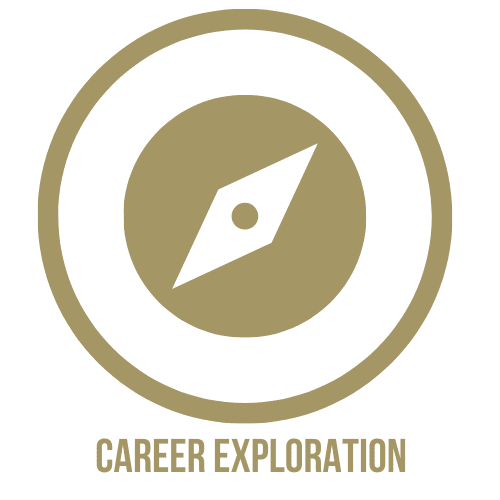New Student Information
Are you ready to get started, new NINER?
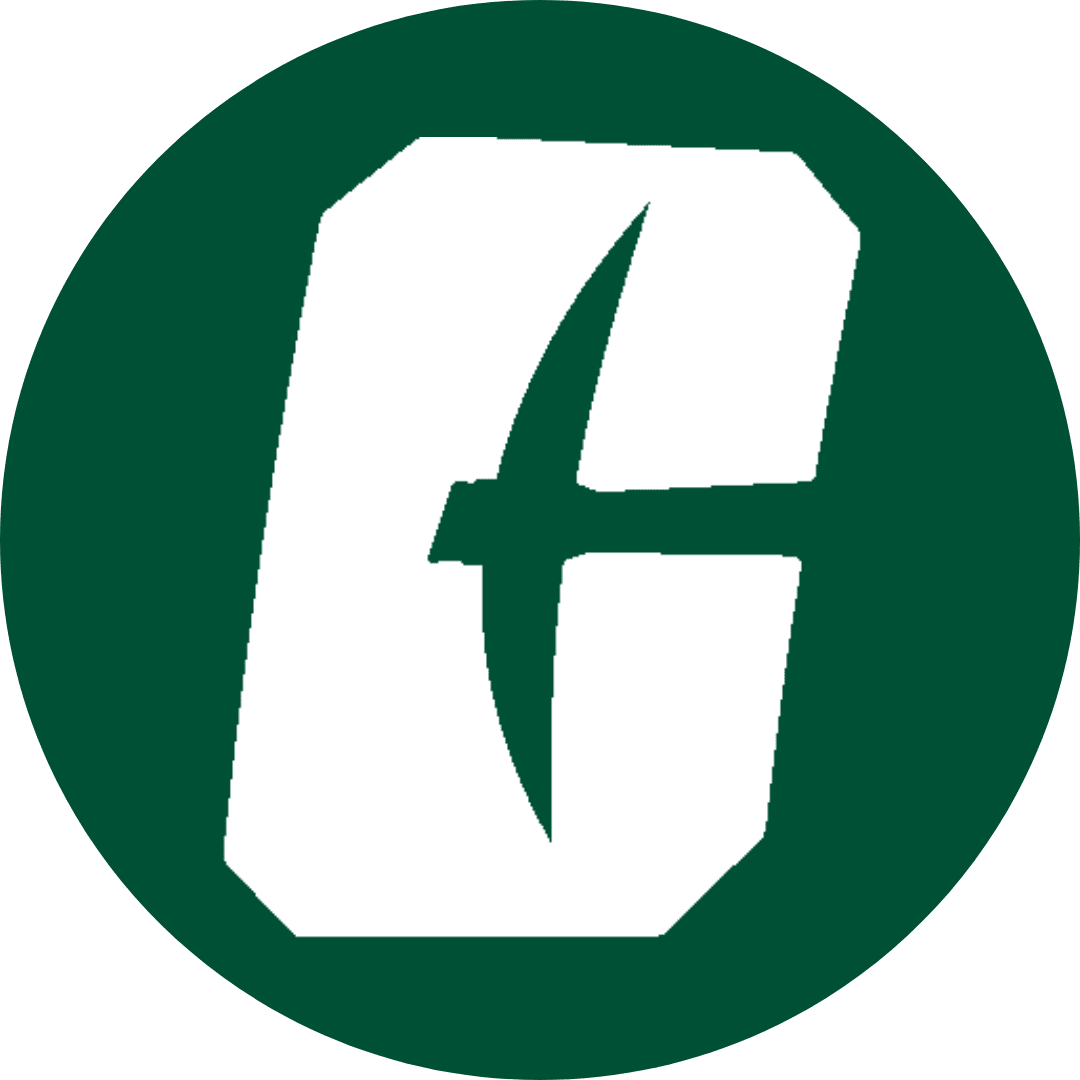
Welcome and congratulations!
Once you have completed your New Student Orientation modules in Canvas, follow the steps in the appropriate section below to prepare for your first day of classes. These steps will guide you through the course registration process and set you up for SUCCESS!
Year One Experience
New Student Orientation (NSO) is required for all incoming first-year students. This program prepares first-year students and their families for the transition to UNC Charlotte. Before attending NSO, students complete their Pre-Orientation Checklist, which includes Reserving Your Session, New Student Modules, and Virtual Advising & Registration.
Be eNgINeERing Ready
New first-year students in the College of Engineering should review the steps below before attending their virtual advising appointment to ensure they are prepared with everything they need to make the virtual advising meeting a successful experience! The more prepared students are for the advising meeting, the more the advising appointment can focus on the best schedule for their first semester!
Math Placement Level:
Establishing a Math Placement Level is crucial before registering for courses. The Engineering and Engineering Technology and Construction Management program relies on foundational mathematics. Your math placement determines the courses you are eligible to take in your first semester. Without a math level, you will not be able to register for much other than general education courses.
Ways to establish a Math Placement Level:
- MATH SAT or MATH ACT scores
- Taking the UNC Charlotte Math Placement Test
Impacts on Registration:
Because many of the science and engineering courses are tied to the foundational math courses, starting with a Math Level lower than the listed level for your major will lengthen your path to graduation. This path can be adjusted by taking summer courses. You can create an action plan with your major advisor to determine if you should consider taking summer classes.
- Look at the table below to see how your math placement level or your test scores will correlate with a math course.
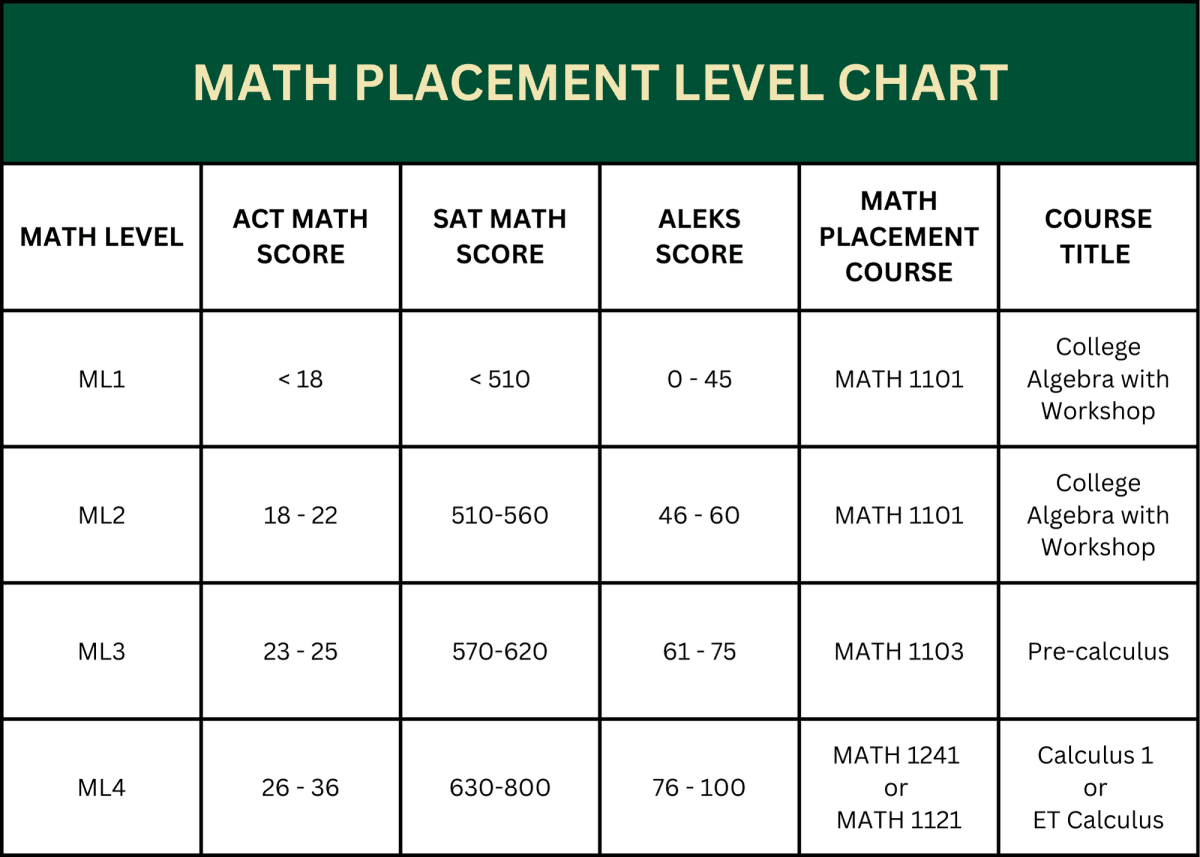
First-Time In College (FTIC) students in the W.S. Lee College of Engineering (LCOE) are required to take a Mathematics course in their first semester. Your starting math course is based on your Math Placement Level or AP, IB, Dual Enrollment/College Transfer, or Early College credit listed on your UNC Charlotte transcript. To view your Math Placement Level, login into Student Self-Service and go to Student Profile.
Finding your testing scores:
- Use your NinerNet credentials to log in to Student Self-Service. The icon is in the Quick Links box in your My Charlotte Portal (my.charlotte.edu).
- Click on Prior Education and Testing
- All credits received and processed are located under Testing
- Your Math Placement Level will be noted here as ML1, ML2, ML3 or ML4
Choosing your starting math course:
- Engineering students should begin in MATH 1103 or MATH 1241
- Engineering Technology students should begin in MATH 1101 or MATH 1103
Engineering majors with a Math Level: ML1 or ML2:
- If you have an ML1 or ML2, you are encouraged to take the Math Placement Test to raise your Math Placement Level.
Note*: The Student Self-Service system will not allow you to register for a course in which you do not meet the prerequisite requirements on your Unofficial Transcript.
Students will have many decisions to make during their time at Charlotte. One of the most daunting yet exciting decisions is choosing a major. Have you chosen a major yet?
YES, I have chosen a major!
Great! You will need to download your Major Academic Plan of Study (APS). The APS will have all the required courses you need to receive credit for before graduating.
NO, I am still an ENGR or ETGR undecided major.
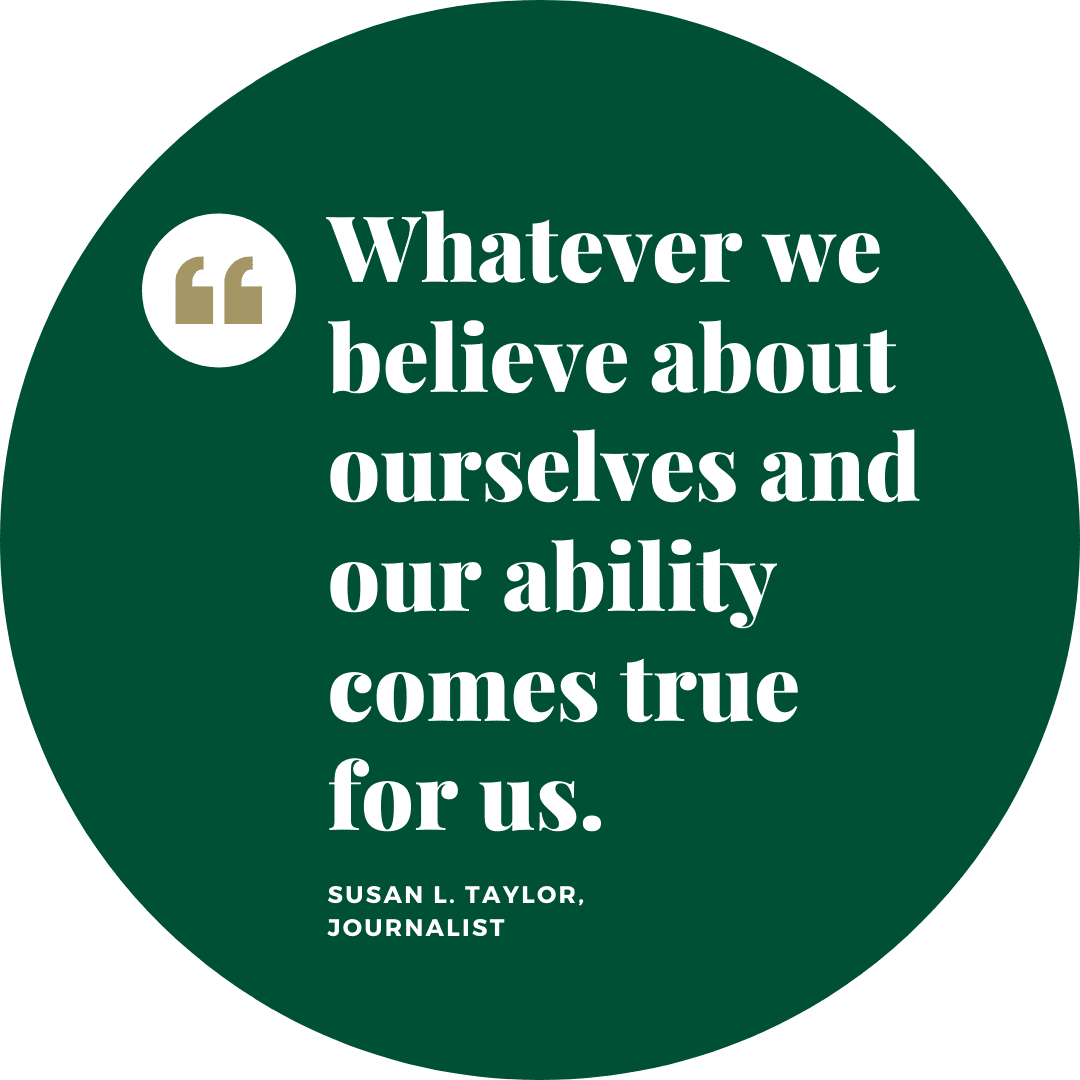
ENGR Majors:
- ENGR (Engineering Undecided) majors will have until the end of their second semester to choose a major.
- ENGR students must choose an engineering major plan of study to ‘follow’ while listed as ENGR.
- ENGR (Engineering Undecided) majors can register for classes without a firm commitment to an engineering major until they are ready to take second-semester engineering courses.
- They still must follow one of the Academic Plans of Study.
ETGR Majors:
- ETGR (Engineering Technology Undecided) majors can register for classes in their first semester without a firm commitment to an engineering technology or construction management major.
- They still must use one of the Academic Plans of Study to follow their first semester.
- ETGR (Engineering Technology Undecided) majors will have until the end of their first semester to choose a major.
- ETGR majors take major-specific courses in their first semester.
- ETGR majors must choose an engineering technology or construction management plan of study to ‘follow’ their first semester.
- Take a self-assessment inventory to align a major with your interests, personality, values, and workplace preferences.
- Research career options related to a specific major on the University Career Center webpage
Ready to Change Your Major
HOW TO SUBMIT:
Incoming Students
- Login to their Future 49er Portal.
- On the top right of their portal, eligible students will see the Update My Major button.
- Click the button to be taken to the form.
- The form will auto-fill with the information from your application.
- Use will use the Intended Major to select their updated major.
- The form will automatically collect your information as the form submitter in the Current User fields.
- In Intended Major, select the requested major update. In Faculty/Staff Notes, add any relevant information related to the requested change. This will help with admissions staff review and documentation for changes.
Yes, but I want to change to another major before classes begin.
- Students who have declared a major but would like to change to a different major before registering for classes should follow the above steps to change their major.
It is a student’s responsibility to send all high school transcripts and AP, IB, Dual Enrollment, or Early College transfer credits to the Office of Admissions to be processed. In addition, students are expected to monitor their UNC Charlotte Transcripts (found in Student Self-Service) to see when credits are posted to make appropriate changes to their schedules.
Do you have AP, IB, OR College Transfer credit?
- AP, IB, Dual Enrollment/College Transfer, or Early College transfer credits will be added to your UNC Charlotte transcript when Admissions receives your official score report, College Transfer, or Early College transcripts.
- AP scores typically post in early July (for Summer and Fall enrollment).
- Transfer students with AP scores must send scores through the College Board score reporting system. There is no way to transfer credits directly from one college to another
- To see the credit equivalencies and required exam scores, click here.
- Ensure all official test scores and transcripts are sent to Admissions ASAP. You will need to re-register for semester classes once your UNC Charlotte transcript reflects your test scores and transfer credits.
How to View Test Scores | Math Level
To view the AP|IB, ACT/SAT, and Math Level, log in to Student Self Service on MyCharlotte.
- Click on Student Self Service (under Quick Links)
- Click on Student Profile (under STUDENT RECORDS)
- Cick on Prior Education and Testing (in left column menu)
vIEWING cREDITS: Use dEGREEWORKS
- DegreeWorks is an online tool that the University uses to determine if students have met the requirements for graduation. It can be used to see program requirements and track degree progress.
- DegreeWorks also provides:
- What-If Audit to show how a change of major, minor, concentration or catalog year could impact degree progress
- Future Classes feature to see if a requirement could be fulfilled
- GPA Calculator to see what is needed to achieve a desired GPA
- To access DegreeWorks, log in to MyCharlotte, select the link for DegreeWorks found under the Teaching heading, or access it directly here.
- View DegreeWorks video here
Impacts on Registration:
- AP, IB, Dual Enrollment/College Transfer, or Early College credit must appear on your UNC Charlotte Transcript in Student Self Service before you can register for the next course in a sequence.
- You will not be able to register for the next course in a sequence unless Admissions has received and added your AP, IB, Dual Enrollment/College Transfer, or Early College transfer credit to your UNC Charlotte transcript.
- For example, if you are expecting AP credit for MATH 1241 (Calculus I) but Admissions has not received your official score report, you will not be able to register for MATH 1242 (Calculus II).
- Advisors are not able to override prerequisite requirements.
Transcripts:
Before registering for courses, you should have transcripts from all previous institutions, including High School, Community College, or other institutions sent to Admissions at UNC Charlotte.
Please note that your previous transcripts may take several days or weeks to be received and added to your UNC Charlotte transcript. It is in your best interest to have your transcripts sent to Admissions as soon as possible.
Course Credits:
You can check Student Self-Service to see if Admissions has processed your credit by checking your UNC Charlotte transcript. Login to my.charlotte.edu. Then follow this path: Click on Student Self-Service icon –> Student Services/Student Accounts –> Student Records –> Unofficial Transcript.

The Academic Plan of Study lists all degree requirements for your academic program. The Academic Plan of Study is your roadmap that provides a recommended semester-by-semester schedule of courses you need to take for your major. It is also a tool to keep track of your academic progress.
Engineering Major Plans of Study:
- Civil Engineering
- Computer Engineering
- Electrical Engineering
- Environmental Engineering
- Systems Engineering
- Mechanical Engineering
Engineering Technology & Construction Management:
- Civil Engineering Technology
- Construction Management
- Electromechanical Engineering Technology
- Mechanical Engineering Technology
- Fire & Safety Concentration: Fire Safety
- Fire & Safety Concentration: Occupational Safety
Each academic plan of study is split into 3 main columns (example image below):
- Course column – gives you a list of the courses required for the major. The courses are required to receive your degree in the major.
- Pre/Co-requisite column – shows you the course(s) or other requirement that you must have taken BEFORE enrolling in the course.
Co-requisite is a course or other requirement that you must complete at the same time as the course for
which it is required. - Credit hours (Cr. Hrs) column – the number of credit hours for that specific course.
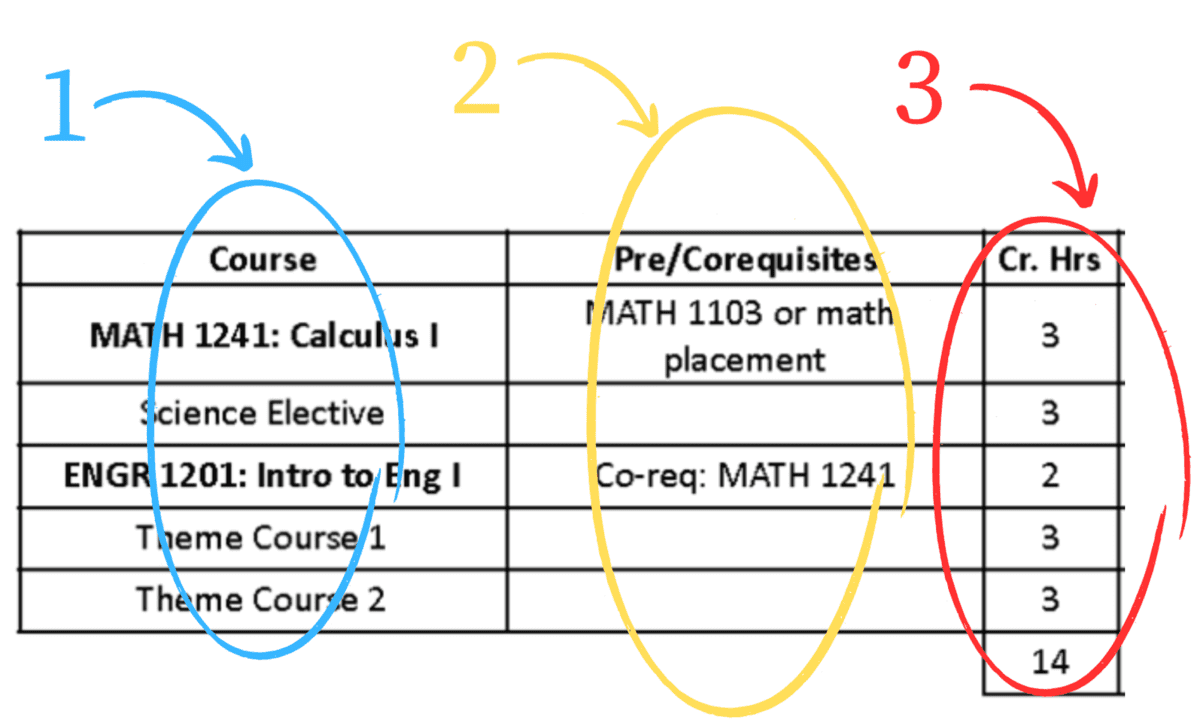
Let’s Get Started!
Drafting a schedule will allow you to see if there are issues like attempting to register for classes offered at the same time. The classes you add to your plan are not guaranteed until you actually register for them.
To view the schedule of classes and to register, log in to Student Self Service on MyCharlotte.
- Select Student Self Service then Registration & Planning under Student Records
- Select Register for Classes
- Make sure the term selected in the Terms Open for Registration drop-down box is correct
- Select Continue
- Select Find Classes:
- Click Submit to save your schedule once your course is added to your Summary (bottom right of the screen).
- Courses are not officially on your schedule until you click Submit. Do this often throughout registration to secure your seat in selected courses.
- If any of the classes for which you wanted to register do not appear in the Schedule area, scroll down the page to view the error messages, which will tell you why you were not able to register. A list of error messages in below.
- Use the search fields (Subject, Course Number, Course Level) to find classes
- Click Search to see available courses
- Click Add next to courses to add them to your schedule
- Click Search Again to find additional courses
Registration Videos and How-To’s:
Here are some videos that will help you understand the most important information about registering with Student Self-Service. Look at the videos linked below, or watch the whole playlist!
- How to Determine Course Modalities (Online or In-Person) from the Course Schedule
- How to find restrictions on a course
- Searching for all Courses in a Specific Subject; Finding general education courses
- Finding Natural Science General Education Courses; Reading schedule for lab courses
Where to Find Notes from Advising Meeting:
You will be provided with a list of classes during the New Student Advising meeting. The advisor will add notes that include the list of classes to your file in Connect.
To View Advising Notes:
Step 1 – Log in to Connect
Step 2 – Click ‘My Docs’ (in the left menu)
Step 3 – Click ‘Notes’
Step 4 – Select the appointment for which you want to view the notes
Here are pro Tips for creating your semester schedule. There are tips and tricks for registering and things to consider when making your schedule.
Registration
- Register for your Mathematics course first! This will allow you to register for any co-requisites of your math course, which must be taken at the same time.
- Register for the other courses listed in your major academic plan of study including general education courses.
Waitlist – If a course is full, see if it has a waitlist and add your name to the waitlist. You will be notified via UNC Charlotte email if a seat becomes available. There is no guarantee that you will get a seat, but it is a great tool.
- Check out the information about how to use a Waitlist.
- Check your UNC Charlotte email often so you do not miss any notifications!
Registration Add Error Messages [What they mean & What to do]
| Error Message | Definition | Solution |
|---|---|---|
| Campus Restriction | Section is restricted to students with a specific campus. (Section is for Distance Education students ONLY ) | Choose a different section or contact the Office of Distance Education |
| Class Restriction | Section is restricted to students with a specific classification (Junior, etc.). This classification is based on the student’s earned hours. | Choose a different section or contact the department of the course |
| Closed Section | Section is full and there are no seats available | Choose a different section or contact the department of the course |
| CLOSED – % Waitlisted | Section is full and waitlist is an option (% indicates the number of students already on the waitlist) | Add yourself to the waitlist or choose a different section |
| CLOSED – Waitlist Full | Section is full and waitlist seats are also full | Choose a different section |
| College Restriction | Section is restricted to students in a specific college (Liberal Arts & Sciences, Education, etc.) | Choose a different section or contact the department of the course |
| Co-Requisite Restriction | Section requires a co-requisite (2 or more courses taken within the same term) | Review detailed section information or University catalog for specific co-requisites. Contact the department of the course. |
| Course is not available for registration at this time. | Section has been canceled by the department | Choose a different section or contact the department of the course |
| Degree Restriction | Section is restricted to students with a specific degree. (M.S.N., B.A., etc.) | Choose a different section or contact the department of the course |
| Department Approval | Section requires a registration override from the department | Choose a different section or contact the department of the course |
| Distance Educ Authorization | Section requires a registration override from the Office of Distance Education. (Section is for Distance Education students ONLY ) | Choose a different section or contact the Office of Distance Education |
| Duplicate Course | Attempted to register for two sections of the same course in the same term which is not allowed | Contact the department of the course for a registration override |
| Field of Study Restriction – Concentration | Section is restricted to students with a specific concentration. (Graphic Design, Public Relations, etc.) | Choose a different section or contact the department of the course |
| Field of Study Restriction – Major | Section is restricted to students with a specific major. (MATH, SPED, etc.) | Choose a different section or contact the department of the course |
| Field of Study Restriction – Minor | Section is restricted to students with a specific minor. (WMST, ARTE, etc.) | Choose a different section or contact the department of the course |
| Instructor’s Approval | Section requires a registration override from the instructor | Choose a different section or contact the instructor of the course |
| Level Restriction | Section is restricted to students with a specific level. (Undergraduate, Graduate, etc.) | Choose a different section or contact the department of the course |
| Maximum Hours Exceeded | Registration exceeds the maximum number of credit hours permitted in that term | Contact your advisor or major department |
| Mutual Exclusion-Cannot earn credit for both [CourseXXXX] and this course | This is similar to a repeated course in that credit has already been earned by another course with comparable or equivalent coursework. This error is only generated on courses that have been identified with this exclusion and does not cover all situations where courses may not be taken or repeated for additional credit. | Choose a different course or contact the department of the course |
| OPEN – Reserved for Waitlist | Section is full and a waitlisted student has been notified of the available seat | Choose a different section |
| Pre-Req and/or Test Score Error | Section requires a pre-requisite or a specific test score | Review detailed section information or University catalog for specific pre-requisites. Contact the department of the course. |
| Program Restriction | Section is restricted to students with a specific program. (MATH-M.S., MEGR-B.S.M.E., etc.) | Choose a different section or contact the department of the course |
| Remaining seats reserved for other majors | Some seats are reserved for certain majors | Choose a different section |
| Repeated Course | Credit has already been earned for this course | Click here for information about whom to contact |
| Student Attribute Restriction | Section is restricted to students with a specific attribute | Choose a different section or contact the department of the course |
| Time Conflict with XXXXX | Section is conflicting with another section on student’s class schedule | Review the meeting days and times for both sections. Contact the department of the course |
Things to know when Looking up Courses
Courses at UNC Charlotte are made up of a course prefix (letters) and a four (4) digit course number. The Course Summary Search page (found in your banner self service page) lists ALL courses offered at Charlotte by subject. Here are some common course subjects you may need to register for are;
- MATH – Mathematics
- WRDS – Writing, Rhetoric & Digital Studies
- ENGR – Engineering
- ETGR – Engineering Technology
- MEGR – Mechanical Engineering
- CEGR – Civil Engineering
- ECGR – Electrical and Computer Engineering
- SEGR – Industrial and Systems Engineering
- ETCE – Civil Engineering Technology
- CMET – Construction Management
- ETEL – Electrical Engineering Technology
- MET – Mechanical Engineering Technology
- If the course number contains an H (i.e. HIST 1502 H..), the course is for Honors Students only.
- Students must be enrolled in the University Honors Program, Crown Scholars Program, Martin Scholars Program or have permission from the Honors College.
- To request permission, contact: Colette Chenault (Office Administrator) at cchenaul@charlotte.edu.
Charlotte Honors College Information
Schedule Wizard
- Schedule Wizard is a tool you can use to make different schedules and choose from those schedules when registering for classes.
- Log in to your My UNC Charlotte Portal and look for the Schedule Wizard icon under the Quick Links section to begin creating potential schedules.
- Select the schedule that works best for you, and click Send to Shopping Cart.
- REMEMBER! You need to click “Register” in Banner Self-Service to complete the registration process
*Note:
Schedule Wizard does not check for or display restrictions on courses.
- If a course has a restriction (such as major or classification) you will receive an error in Banner if you do not meet the qualifications to register for the course.
How to set up your Canvas App
To Download the Canvas app search your App Store for Canvas.
- When the app launches, click on the “Find my school” button.
- Type: University of North Carolina at Charlotte
- This will take you to Web Authentication @ Charlotte
- Enter your Niner Net username and password
- Authorize and once authenticated your registers courses should be listed.
- Course notification preferences
Gmail & Google Calendar Pro-Tips
Gmail:
Your university email address is the communication link for all official communication from the university, advisors, faculty, and Canvas!
- Create labels to house different categories of emails
- Create ‘rules’ to automatically file incoming emails, decluttering your inbox for better management.
Google Calendar:
Google Calendar is a powerful tool to manage your time as a student!
- How to integrate your Canvas calendar with Google.
- How to integrate your Connect calendar with Google.
- Set up multiple calendars to manipulate different schedules
- Ex: Faculty Office Hours
- Course Schedule
- Works schedules
- Pro Tip: You can turn on and off these calendars as you need them!
- Use Google calendar to create study schedules and invite friends!
The University Academic Calendar
The Academic Calendar is an important tool in a student’s toolbelt! It is the university schedule for all important dates and deadlines:
- First & Last day of classes.
- Exam week dates.
- Drop/Add deadline at the start of the semester.
- Last day to change or Opt-Out of Grade Replacement
- University holidays and closed dates.
General Education requirements will require students to complete ten (10) courses (31-32 credit hours total). These courses are listed below;
Requirements
- First-Year Writing (WRDS 1103 or 1104)
- Second-Year Critical Thinking and Communication (CTCM 2530, formely LBST 2301)
- Quantitative and Data (MATH or STAT)
- Natural Science with Lab
- Natural Science with Lab Optional
- Four (4) Theme Courses
- Two (2) Global (XXXX1501 and XXXX 1502)
- Two (2) Local (XXXX 1511 and XXXX 1512)
Disclaimer: **Please do not be alarmed about how to complete your general education requirements as they are already incorporated into each Lee College of Engineering academic plan of study.**
Tips for Registering for General Education Courses:
- When registering for courses, it is important that you look at and follow your major Academic Plan of Study.
- If you cannot register for your WRDS required course, you CAN register for one of the themed (Global or Local) courses.
- Look closely at your Academic Plan of Study to see if there is an associated lab required for a science elective.
First-Year Requirements (Beginning Fall 2023)
All new first-year students are initially advised by The Office of Student Development & Success (OSDS) within the W.S. Lee College of Engineering. Students must satisfy the following requirements in order to progress in the curriculum and matriculate to their major department.
Engineering Majors
- Earn at least a 2.000 GPA in the first semester.
- Complete all First-Year core courses in the First-Year curriculum with grades of C and above.
- MATH 1241 and MATH 1242
- PHYS 2101 and PHYS 2101L
- CHEM 1251, CHEM 1251L or MEGR 1100 (for MEGR Majors)
- ECGR 2103, MATH 2164 (for CPGR and EEGR Majors)
- MATH 2164 (SEGR Majors)
- Pass all courses within two (2) attempts, including withdrawing from a course with a grade of W.
- Complete the First-Year curriculum within four (4) regular semesters (does not include Summer semester).
- Earn a 2.500 cumulative GPA upon completion of the First-Year core courses.
In addition, engineering majors must complete all of the above requirements before enrolling in W.S. Lee College of Engineering Sophomore-year (any upper-divison) engineering courses.
Engineering Technology and Construction Management Majors
- Earn at least a 2.000 GPA in the first semester.
- Complete all First-Year core courses in the First year curriculum with grades of C and above.
- CIET Majors: ETGR 1201, ETCE 1104, ETCE 1222, ETCE 1211/L, ETCE 2105, MATH 1103
- CMET Majors: CMET 1400, ETCE 1222, ETCE 1211/L, MATH 1103
- MET Majors: ETGR 1201, ETME 1111, ETME 1112, MATH 1103
- ETEL Majors: ETGR 1201, PHYS 1101, PHYS 1101L, MATH 1103
- FRST Majors: ETGR 1201, ETFS 1220, ETFS 1252, ETFS 1244, MATH 1100
- OSCT Majors: ETGR 1201, ETFS 1220, ETFS 1252, ETFS 1244, CMET 1680, MATH 1103
- Pass all courses within three attempts, including withdrawing from a course with a grade of W.
- Complete the First-Year curriculum within four (4) regular semesters (does not included Summer semester)
- Earn a 2.000 cumulative GPA upon completion of the First-Year core courses.
In addition, engineering technology and construction management majors must complete all of the above requirements before enrolling in W.S. Lee College of Engineering Junior-year courses.
Need registration assistance?
Have your test scores or transfer credits been added to your UNC Charlotte transcript, and you want to change your schedule?
We are here to help you! Go to our REGISTRATION SUPPORT site for FAQs or submit a Registration Help Ticket now. Someone from the Registration Support Center will provide assistance as soon as they can. Tickets are added to a queue system and will be reviewed in the order tickets are received [Note: Staff will assist students who have submitted a ticket- not to emails.]
Hours Registration Support Ticket is Monitored:
Monday – Thursday | 9:00 AM – 1:30 PM
On days and times when the Registration Support Ticket is not monitored, such as Fridays and weekends, a team member will review your ticket and respond within the next business week. We strive to provide timely assistance and appreciate your understanding.
drop-in assistance is now available!
If you have questions and you want to speak with someone, join a Registration Support Virtual Advising Meeting!
The W.S. Lee College of Engineering requires all students to own a laptop computer.
Beyond college and university baseline requirements for new students who enrolled in Fall 2023 or beyond, the W.S. Lee College of Engineering requires all student laptops to meet specific minimum requirements and be Windows based. This is due to the engineering software packages our students often have to use, many of which are graphics intensive. For students who enrolled prior to Fall 2020, visit the Mosaic website to learn about laptop requirements.
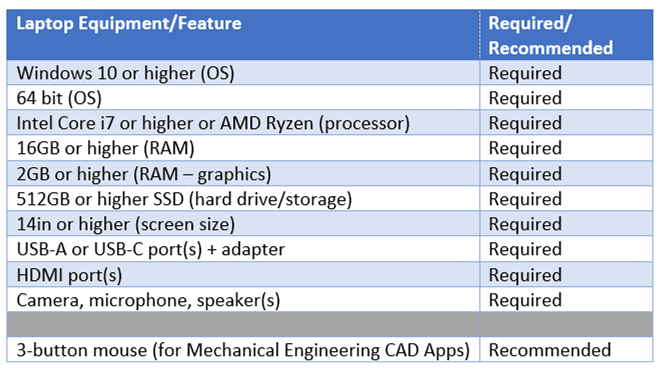
The W.S Lee College of Engineering also requires that laptops, for all undergraduate and graduate students taking College of Engineering courses, have a microphone, camera, and speakers.
Owning and using laptops will greatly benefit engineering students who decide to pursue successful academic endeavors at the W. S. Lee College of Engineering. Numerous engineering applications are available for engineering students to install on their laptops, some at no cost and some at minimal cost, and engineering students can access hundreds of engineering apps Using Mosaic’s Mosaic Anywhere from any computer with an internet connection.
Visit the Mosaic website and learn more about our Mosaic Computing Resources for Students.
Please note:
Chromebooks, iPads, tablets, and mobile devices do not meet the Lee College of Engineering laptop requirement. IMPORTANT NOTE: MacBooks ARE NOT recommended for students in the Lee College of Engineering as it does not meet the processing power and dedicated graphics video card (2GB) requirements.
Join other students who share your interests in engineering, engineering technology, and construction management. Build new friendships, delve into your interests, develop leadership and practical skills, network with professionals, and establish yourself outside the classroom.
Engineering, engineering technology, and construction management are all about teamwork. It is easy to show up to class, do the work, get good grades, and graduate. BUT if you truly want to immerse yourself in the W.S. Lee College of Engineering community, join one or more engineering academic enrichment programs from the list below!
WE Engage!
- This is a Women in Engineering program that promotes and fosters peer and professional networking among women in the W.S. Lee College of Engineering.
- Click HERE for more information.
Engage ME!
- This program is designed to build a strong community of W.S. Lee College of Engineering students, foster academic & professional development, and position students to recognize and seize opportunities for success.
- Click HERE for more information.
MAPS -Maximizing Academic & Personal Success
- MAPS is a Peer Coaching Transition program that works with students to establish personal connections; learn, understand, and apply academic success and professional development strategies; and grow in self-confidence and personal independence.
- Click HERE for more information.
College of Engineering Ambassadors Program
- Leadership program that offers W.S. Lee College of Engineering students an opportunity to represent and promote the College to prospective students and guests.
- Click HERE for more information.